Use the following steps to identify and fix issues.
- Make sure that you have configured the COM mapping function for your NPort correctly.
- Ensure that your host computer (host) is able to ping the IP address of your NPort. If you are not able to reach the IP address of the NPort, check the IP configuration of the host.
If your host and/or NPort are in a DHCP environment, do one of the following:
- If the IP address of your NPort is known, assign a fixed IP address to the host such that they are on the same subnet.
- If the IP address of your NPort is unknown, or the NPort is not on the same subnet as the host:
- Install the Device Search Utility/NPort Search Utility on the host.
- Open the search utility and click on the Search button to find all NPort device servers that are connected to your host or connected to the same LAN.
- Assign fixed IP addresses to your NPort devices such that they are on the same subnet as the host.
Note: Since the Search function in the search utility searches by MAC addresses and not by IP addresses, all NPorts connected to the host/LAN will be located, regardless of whether they are under the same subnet as the host or not.
- Open the web UI of the NPort by entering the IP address of the NPort into a browser and ensure that the IP address of the host is included in the Accessible IP List of the NPort.
For example, in the NPort 6000 Series, go to the System Configuration - > Accessible IP List page and check the Accessible IP list as shown below:
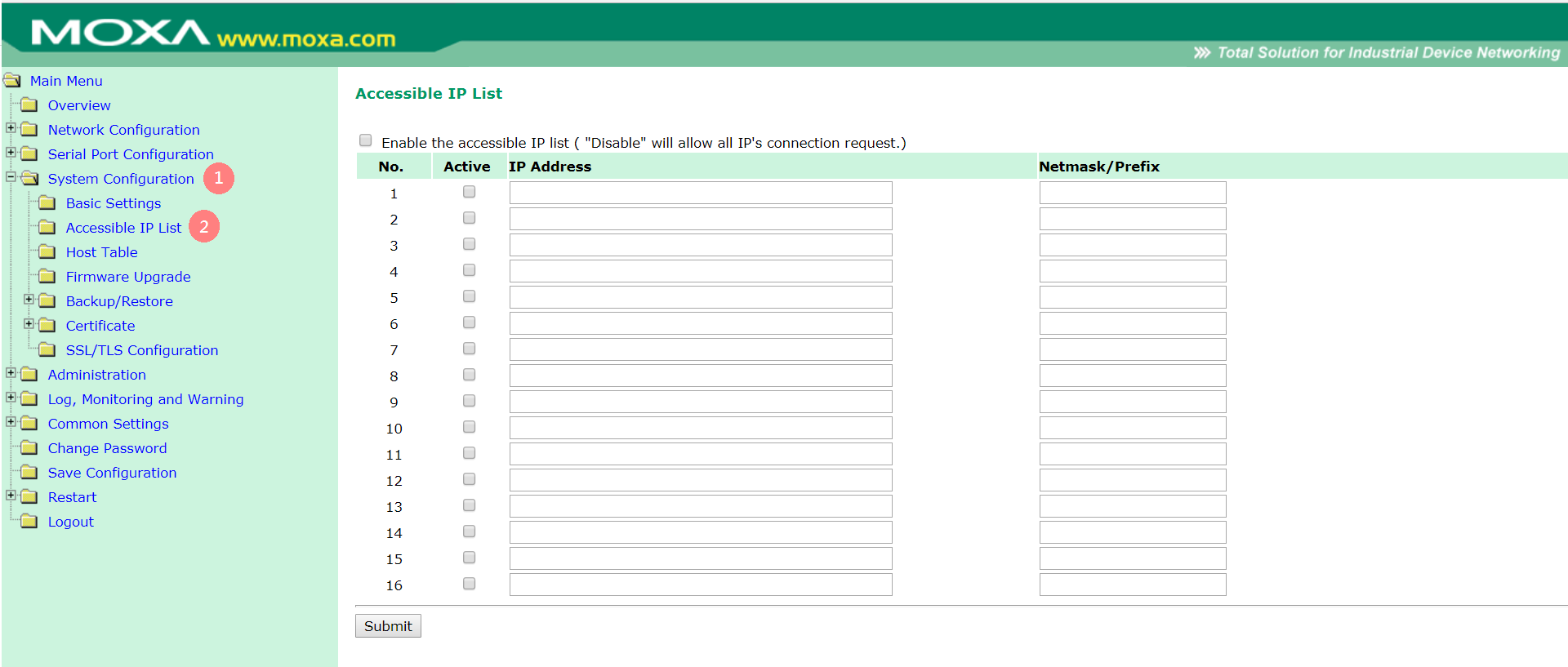
- Check to ensure that the filter rules in your firewall do not restrict the TCP port numbers 950 to 981.
- Check if the TCP port numbers 950 to 981 are occupied.
For example, for Port 1 of an NPort 6000 Series device, go to the Log, Monitoring and Warning -> System Monitoring -> System Status -> Network Connections page and confirm that TCP ports 950 and 966 are in the LISTEN state.
These two TCP ports should be in the LISTEN state before you open a COM port, as shown below:
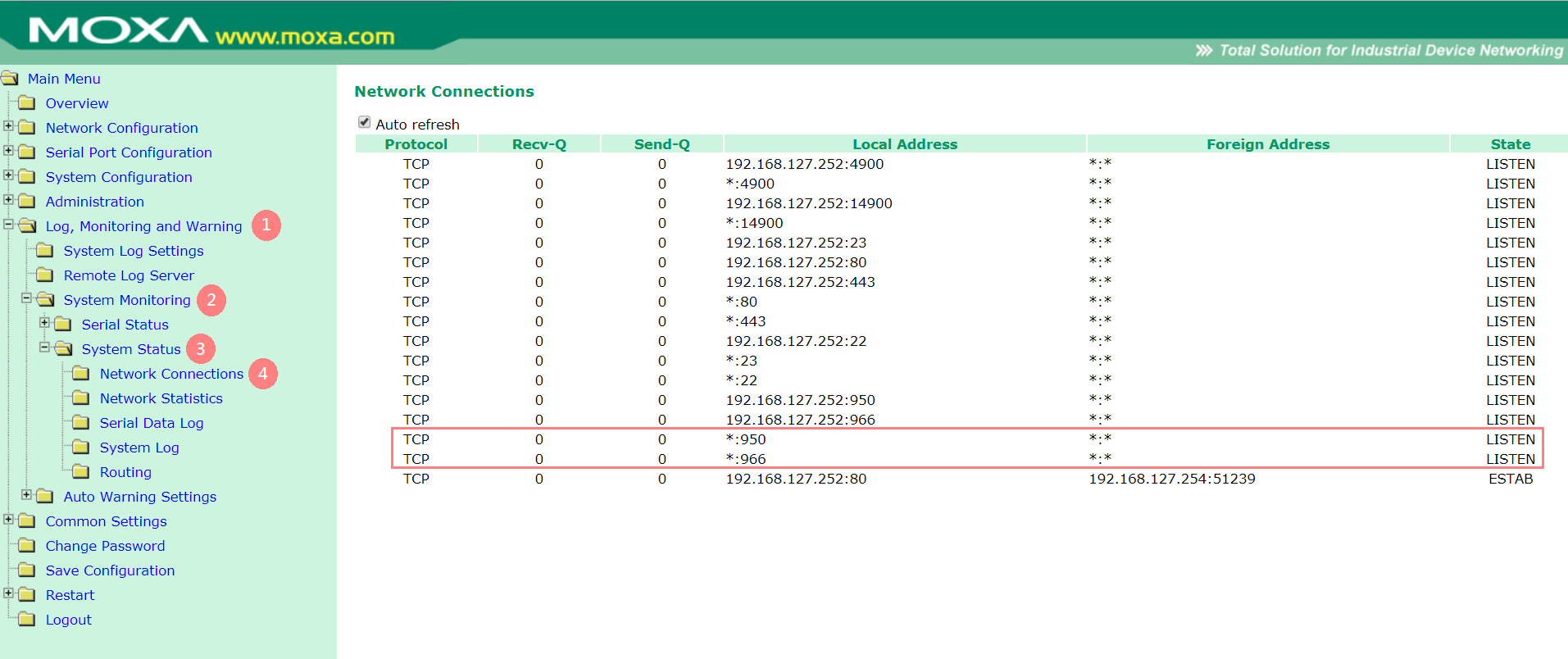
- Check the operation mode of the NPort and change it to Real COM Mode or Host Based / Driver Mode.
- For the DE-311/211 Series, ensure that the DIP switch, DIP SW1 is switched OFF for data communication.
- Check to ensure that no other device is using the same COM port number. For example, if an internal modem is already using COM3, you will not be able to open the COM3 port for your application.
- After adding the COM mapping for your NPort, remember to click on the Apply button in the NPort Driver software.